HOW TO ADVERTISE A BUSINESS ON FACEBOOK
If you already have a Facebook business page, this would be easier and you can head straight to the Facebook Ads Manager to create your Facebook ad campaign. If you don’t yet have a business page, you’ll need to create one first. Learn how to create a Facebook business page here.STEP ONE:
CHOOSE YOUR CAMPAIGN OBJECTIVE
Ensure choosing your campaign objective based on the most important metrics for your business and your goals for this particular advertisement.Have it at the back of your mind that for conversion-oriented objectives you can pay per action, but for exposure objectives you will have to pay for impressions.
STEP TWO:
TARGET YOUR AUDIENCE
Don't forget that effective targeting is the key to maximizing good Returns On Investment (ROI) and there are so many ways to target your audience on Facebook. In addition to targeting by location, gender, and online behaviors, you can also target your audience based on the following:- Connections: You can target people who are either connected or not connected to your Facebook Page. If you want to reach a new audience, under Detailed Targeting, choose select “Exclude people who like your Page.” If you want to promote an offer or new product, select “People who like your Facebook Page” to reach people who already know your brand.
- Custom Audiences: You can build your own audience of people who have already interacted with your business on or off Facebook and Facebook has a good step-by-step guide on how to do this.
- Lookalike Audiences: This lets you target people who are similar to your existing most valuable audiences. Here’s how to set-up a Lookalike Audience.
Read: How to create a public event on FacebookSTEP THREE:
SET YOUR BUDGET AND SCHEDULE
The next thing you should decide on is how much money you want to spend on your Facebook advertisement. You can decide on a daily or lifetime budget, then set the start and end dates if you want to schedule your ad to run in the future, or choose to make it live right away.You can get into details about how you want to spend your money using the advanced budget options.
Bear it in mind that running your ad on a schedule may be the most efficient way to spend your ad budget, since you can choose only to serve your ad when your target audience is most likely to be on Facebook.
STEP FOUR:
CREATE YOUR FACEBOOK ADS
One option available to you is to promote an already existing post. If you would prefer to create a new ad instead, first of all, choose your ad format, next, enter the text and media components for your ad. Make sure you conform to the Facebook ad image/video sizes for each format.For Images:
- 600 x 600 pixels.
- Images for ads in the carousel format have a square shape, unlike images in most other Facebook ad units, which tend to be more rectangular.
For videos:
- Text: 90 characters
- Headline: 40 characters
- Link description: 20 characters
- Recommended Aspect Ratio: 1.33:1 / 4:3 / SDTV, 1.375:1 / film, 1.77 / 16.9 / HDTV, 1.85:1 / Film, 2:39:1 or 2:40:1 / Widescreen, no pillar boxing or letter boxing
- Video: H.264 video compression, high profile preferred, square pixels, fixed frame rate, progressive scan
- Frames: 30fps max
- Thumbnail image size: Should match the aspect ratio of your video. Your thumbnail image may not include more than 20% text. See how much text is on your image.
- Audio: Stereo AAC audio compression, 128kbps + preferred
- File Size: Up to 1.75GB
- Bitrate: No limit to bitrate file if you’re using two pass encoding, as long as long as your file doesn’t exceed 1 GB. Otherwise, 8 megabits per second for 1080p and 4 megabits per second for 720p
Facebook can help your large, medium or small business grow. So start advertising today and see the difference!


 at the top of the page and select Edit Privacy from the dropdown menu
at the top of the page and select Edit Privacy from the dropdown menu

 in the top right of the post and select Remove Tag.
in the top right of the post and select Remove Tag. on the upper right hand corner of your Facebook page
on the upper right hand corner of your Facebook page




 at the top right of your Facebook page.
at the top right of your Facebook page.



 icon at the top right of the post and select Remove Tag.
icon at the top right of the post and select Remove Tag.
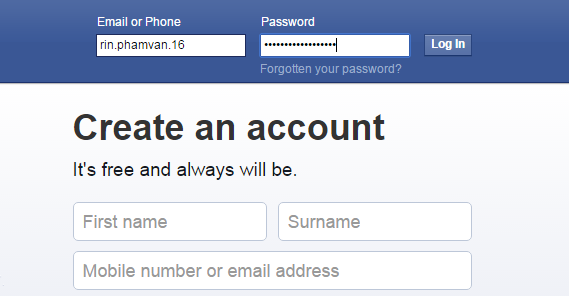














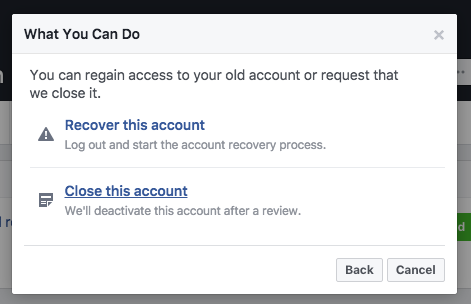






 in the top right of your Facebook page
in the top right of your Facebook page

 in the top right corner of any Facebook page
in the top right corner of any Facebook page 